Gmail Hacks for 2025 – Master Inbox Organization
- Abhinand PS
.jpg/v1/fill/w_320,h_320/file.jpg)
- Jul 29
- 3 min read
Keeping your Gmail inbox organized in 2025 isn’t just a productivity hack—it’s a survival skill. With AI-enhanced features, smarter labels, and customizable settings, Gmail has evolved. But most users are still buried under a flood of unread emails, newsletters, and missed messages.
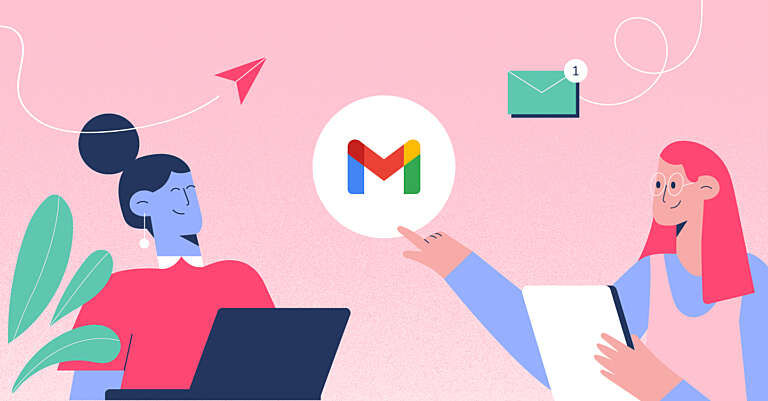
This blog will show you practical Gmail organization hacks to help you take control of your inbox like a true productivity ninja. Whether you’re a student, entrepreneur, or remote worker, these tips will keep your inbox clean, efficient, and stress-free.
📋 Key Gmail Hacks for 2025 – At a Glance
Hack/Feature | What It Does | Why It Works |
Custom Filters | Automatically sort emails | Saves manual effort |
AI Smart Labels | Categorize emails intelligently | Prioritizes important mails |
Gmail Tasks Integration | Convert emails to tasks | Streamlines workflows |
Snooze & Schedule | Delay or time your replies | Boosts focus and timing |
Priority Inbox | Highlights critical emails | Reduces inbox clutter |
🔍 Why Gmail Organization Matters More in 2025
The average professional receives over 150 emails a day. Add promotions, social notifications, and spam—your productivity takes a nosedive.
User behavior trends in 2025 show:
Mobile-first Gmail users spend less than 4 seconds deciding to open or archive an email.
AI-curated inboxes still rely on your settings and filters to function properly.
High inbox clutter = low response rates and higher stress levels.
Related post: WhatsApp Web Tricks You Didn’t Know – 2025 Hidden Features
🛠️ Top Gmail Hacks to Organize Your Inbox in 2025
1. Use Advanced Gmail Filters
Go beyond basic filters. Set up rules like:
If "subject includes invoice" → move to "Finance" label
If "from:newsletter@xyz.com" → skip inbox and mark as read
🔹 Pro Tip: Add filters using Gmail’s search bar and click “Create Filter”.
2. Turn On Smart Labels (AI-Powered)
Gmail’s 2025 version uses machine learning to auto-categorize emails into:
Travel
Purchases
Work
Personal
Head to Settings > Inbox > Categories to customize which Smart Labels appear.
3. Master the Snooze Button
Can’t deal with an email now? Hit Snooze and pick a better time. It will pop back to the top of your inbox like a fresh message.
💡 Best for reminders, invoices, or anything time-sensitive.
4. Create a “Do Not Reply” Label
Stop wasting time on emails that don’t require your response. Filter them into a custom label. This helps you focus on actionable messages only.
5. Use Gmail Search Operators
Want to find that one email with an attachment from January 2023?
Try:
swiftCopyEdit
has:attachment after:2023/01/01 before:2023/02/01
🔍 Combine search operators to dig through your inbox like a pro.
🔗 Integration Hacks That Save Time
🧩 Gmail + Google Tasks
Convert emails directly into tasks. Just click the "Add to Tasks" icon and set due dates and subtasks.
🧩 Gmail + Google Calendar
Use “Schedule Send” for time-sensitive emails. Perfect for global teams or night owls.
🧼 Daily Gmail Cleanup Ritual (2-Minute Rule)
Open unread emails.
If it takes under 2 minutes → reply or archive.
Else, snooze it or label for follow-up.
Doing this daily keeps your inbox from turning into a digital junkyard.
🔒 Security & Spam Tips for 2025
Always enable 2-step verification.
Report phishing emails (Gmail’s AI flags suspicious activity).
Unsubscribe from spam newsletters using Gmail's one-click feature.
📚 External Resources
Google Workspace Learning Center – Gmail
Cybersecurity Tips – CISA.gov
❓ FAQ – Gmail Hacks 2025
Q1: How do I keep my Gmail inbox zero?
Answer: Use filters, Smart Labels, and the 2-minute rule daily. Snooze emails that require later attention, and convert important ones into Tasks.
Q2: Is Gmail’s AI Smart Labeling accurate?
Answer: Yes, in 2025 Gmail uses contextual AI to categorize emails more accurately. You can still manually adjust or override labels.
Q3: What’s the fastest way to unsubscribe from emails?
Answer: Open the email and use Gmail’s built-in “Unsubscribe” link, usually found next to the sender. Gmail filters future emails automatically.
✅ Final Thoughts
Mastering your Gmail inbox in 2025 is less about tech-savviness and more about using smart systems consistently. These Gmail hacks save hours every week, reduce overwhelm, and help you focus on what matters.
📌 Bookmark this post, apply one tip at a time, and within a week—your inbox will be a productivity powerhouse.
👉 Explore More Productivity Tips: Best Google Chrome Extensions for Productivity in 2025



Comments