How to Connect AirPods to iPhone Easily in 2025
- Abhinand PS
.jpg/v1/fill/w_320,h_320/file.jpg)
- 13 hours ago
- 3 min read
Introduction
Connecting your AirPods to your iPhone unlocks effortless wireless audio, whether you are listening to music, taking calls, or using Siri hands-free. In 2025, Apple’s AirPods lineup includes multiple models—from AirPods 1 through 4, AirPods Pro, to AirPods Max—each with slightly different pairing methods. This guide provides clear, up-to-date instructions on how to connect AirPods to your iPhone quickly, plus helpful tips to customize and troubleshoot your connection for the best experience.
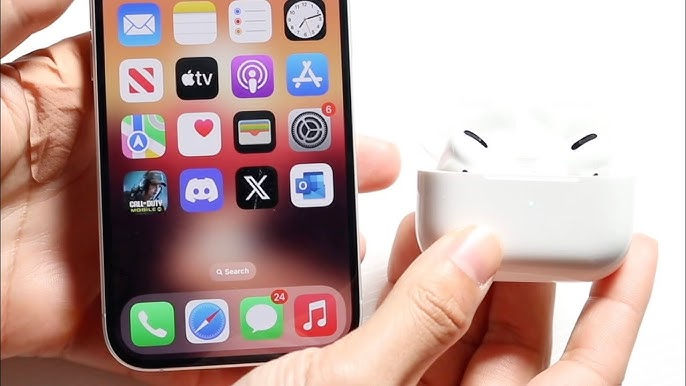
Why Connect AirPods to iPhone?
Enjoy wireless freedom for music, podcasts, and calls
Use intelligent features like spatial audio and active noise cancellation
Seamlessly switch audio between Apple devices using the same Apple ID
Voice control with Siri for hands-free commands
How to Connect AirPods to iPhone in 2025: Step-by-Step
Step 1: Prepare Your iPhone and AirPods
Ensure your iPhone is updated to the latest iOS version for best compatibility.
Make sure your AirPods have enough battery charge and are inside the charging case (except AirPods Max).
Step 2: Open the AirPods Case Near Your iPhone
Open the lid of your AirPods charging case with AirPods inside.
Hold the case close to your iPhone.
This triggers an automatic setup animation on your iPhone screen.
Step 3: Tap Connect and Follow On-Screen Prompts
Tap the Connect button on your iPhone when it appears.
For AirPods Pro and AirPods 3 or 4, your iPhone will guide you through features setup like noise control and Siri.
For AirPods Max, remove them from their case and hold them near the iPhone until the prompt appears, then tap Connect.
Step 4: Customize Your AirPods Settings
Go to Settings > Bluetooth on your iPhone.
Tap the i icon next to your AirPods in the list to rename or adjust controls, such as double-tap actions and automatic ear detection.
How to Manually Connect AirPods if Setup Animation Doesn’t Appear
Open the AirPods case near your iPhone but no prompt appears?
Press and hold the setup button on the back of the AirPods case until the LED flashes white.
On your iPhone, go to Settings > Bluetooth.
Tap your AirPods under Devices to connect manually.
Quick Reference: Connecting AirPods to iPhone in 2025
Step | Action |
Prepare iPhone & AirPods | Ensure iPhone updated, AirPods charged |
Open AirPods case beside iPhone | Trigger connection pop-up |
Tap Connect | Follow on-screen setup instructions |
Customize Settings | Use Bluetooth settings to rename or tweak controls |
Manual Connection (if needed) | Hold setup button until white light, then connect |
Internal Links on abhinandps.com
How to Optimize Bluetooth Settings on iPhone
Best iPhone Audio Apps for 2025
Troubleshooting Common AirPods Issues
Frequently Asked Questions (FAQs)
Can I connect multiple AirPods to one iPhone?
Yes! Your iPhone can switch between multiple AirPods paired with it. However, it connects to one pair at a time for audio playback.
Do I need an internet connection to connect AirPods?
No internet is needed for the initial Bluetooth pairing, but certain features like Siri or Find My AirPods require online access.
What if my AirPods won’t connect to my iPhone?
Try resetting your AirPods by holding the setup button until the light flashes amber then white, forget the device in Bluetooth settings, and reconnect.
Effortless AirPods connection upgrades your audio experience, making your iPhone use even more convenient and enjoyable in 2025. Follow this guide for smooth setup and explore more Apple tips on abhinandps.com.
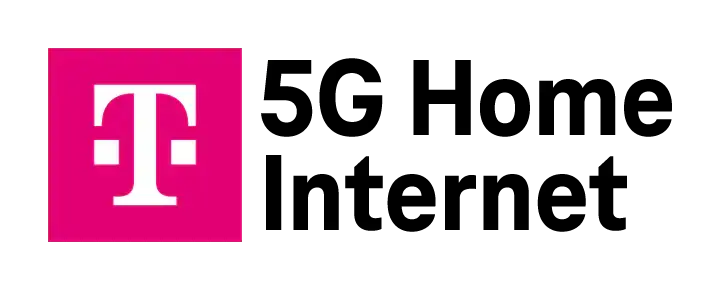


Comentarios