How to Double Space in Google Docs 2025 | Step-by-Step Tutorial
- Abhinand PS
.jpg/v1/fill/w_320,h_320/file.jpg)
- 5 hours ago
- 3 min read
How to Double Space in Google Docs in 2025: A Complete Guide
Double spacing in Google Docs is a popular formatting style used in academic papers, professional reports, and official documents to improve readability and give text room to breathe. If you’re wondering how to double space your text in Google Docs in 2025, you’ve come to the right place.
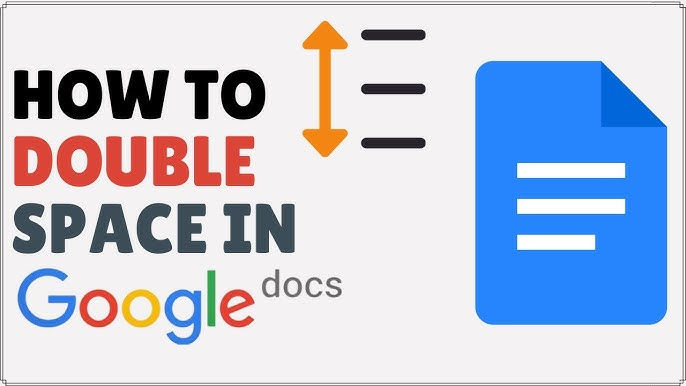
This comprehensive guide shows you how to apply double spacing quickly and easily on desktop browsers, as well as mobile devices.
Why Use Double Spacing in Google Docs?
Makes documents easier to read and annotate
Required formatting style for many academic and professional papers (APA, MLA, Chicago)
Creates a clean and organized look, reducing eye strain
Helps with editing by providing space for comments
How to Double Space in Google Docs on Desktop
Step 1: Open Your Document
Go to docs.google.com and open the document you want to format.
Step 2: Select Text to Double Space
Highlight the section you want to double space. To apply to the entire document quickly, press Ctrl + A (Windows) or Cmd + A (Mac) to select all text.
Step 3: Access the Format Menu
Click on Format in the top menu bar.
Step 4: Choose Line & Paragraph Spacing
Hover over Line & paragraph spacing and a submenu will appear.
Step 5: Select Double
Click Double to apply the double spacing to your selected text immediately.
Keyboard Shortcuts for Double Spacing
Windows: Select text and press Ctrl + 2
Mac: Select text and press Cmd + 2
How to Double Space in Google Docs Mobile App (Android and iOS)
Step 1: Open Google Docs App and Document
Launch Google Docs on your phone and open your document.
Step 2: Select Text to Format
Tap and drag to highlight the text you want to double space.
Step 3: Tap Format Icon
Tap the Format button (usually an “A” with lines) at the top.
Step 4: Adjust Line Spacing
Select Paragraph tab and use the arrow to increase Line Spacing to 2.0 (Double).
Step 5: Apply Changes
Tap the checkmark or back button to save the changes.
Tips for Best Results
Double space before you start typing to keep consistent formatting
Use the shortcut keys to save time during editing
For academic papers, check if additional spacing options (before/after paragraphs) need adjustments
Quick Facts Table: Double Spacing in Google Docs 2025
Platform | Steps Summary | Shortcut |
Desktop | Format > Line & paragraph spacing > Double | Ctrl + 2 (Win), Cmd + 2 (Mac) |
Mobile (iOS/Android) | Format > Paragraph > Line spacing > Set to 2.0 | No shortcut, tap controls |
FAQs About Double Spacing in Google Docs
Q1: Can I double space an entire Google Docs document quickly?Yes, simply press Ctrl + A (Cmd + A on Mac) to select all, then apply double spacing via Format menu or shortcut.
Q2: Is double spacing retained when exporting Google Docs to PDF?Yes, the formatting including double spacing is preserved in exported PDFs.
Q3: Can I set double spacing as the default for all new Google Docs?Yes, by updating your default text style with double spacing in an empty document and saving it as the default style.
Double spacing in Google Docs has never been easier in 2025 with intuitive menus, shortcuts, and mobile app capabilities. Enhance your documents’ readability and comply with formatting standards effortlessly.
For more Google Docs guides and document formatting tips, visit abhinandps.com and trusted productivity blogs.



Comentários