How to Factory Reset iPhone Safely in 2025
- Abhinand PS
.jpg/v1/fill/w_320,h_320/file.jpg)
- 5 hours ago
- 3 min read
Introduction
Factory resetting your iPhone is a powerful way to start fresh, whether you’re troubleshooting issues, selling your device, or simply wanting a clean slate. In 2025, Apple continues to streamline this process while emphasizing data security and ease of use. This comprehensive guide walks you through how to factory reset your iPhone safely, efficiently, and with minimal risk—including key prep steps to safeguard your important data.

What Is a Factory Reset and When Should You Use It?
A factory reset erases everything on your iPhone—apps, settings, personal data—and restores it to its original factory state with the latest iOS version installed.
Use factory reset when you want to:
Fix persistent software glitches or slowdowns
Remove personal data before selling or giving away your iPhone
Start fresh with a clean installation
Resolve complicated issues that other troubleshooting can’t fix
How to Prepare Before Factory Resetting Your iPhone
Backup Your DataAlways back up your iPhone to iCloud or your computer to avoid data loss.
Go to Settings > [your name] > iCloud > iCloud Backup > Back Up Now
Or connect your iPhone to a computer and use Finder (Mac) or iTunes (Windows) to back up.
Sign Out of Apple ID and Disable Find My iPhone
Go to Settings > [your name] > Find My and toggle off Find My iPhone.
You’ll need to enter your Apple ID password to disable it.
Unpair Apple Watch or Other Devices (optional) if you plan on disconnecting accessories.
Step-by-Step: How to Factory Reset iPhone in 2025
Method 1: Reset Directly on Your iPhone
Open Settings.
Tap General > Transfer or Reset iPhone.
Choose Erase All Content and Settings.
Enter your passcode, then Apple ID password when prompted.
Confirm by tapping Erase iPhone.
Wait a few minutes as your device erases and restarts to the setup screen.
Method 2: Factory Reset Using a Computer (Mac or Windows)
Connect your iPhone to your computer with a USB cable.
Open Finder (Mac with macOS Catalina or later) or iTunes (Windows or older macOS).
If prompted, enter your device’s passcode and Trust This Computer.
Select your iPhone when it appears in Finder/iTunes.
Click Restore iPhone and confirm.
The computer will erase your iPhone and install the latest iOS.
Note: If your iPhone is disabled or you forgot the passcode, put it into Recovery Mode before restoring:
For iPhone 8 and later: Press and release Volume Up, press and release Volume Down, then hold Side button until Recovery Mode screen appears.
For iPhone 7 and 7 Plus: Hold Volume Down + Side buttons.
For iPhone 6s and earlier: Hold Home + Side buttons.
Key Facts & Steps Table
Step | What to Do |
Backup your iPhone | Use iCloud or computer to backup all data |
Disable Find My iPhone | Settings > [your name] > Find My > toggle off |
Reset on iPhone | Settings > General > Transfer or Reset iPhone > Erase All Content and Settings |
Reset via Computer | Connect > Open Finder/iTunes > Restore iPhone |
Use Recovery Mode if Locked | Follow button sequence for your iPhone model |
Internal Links to Explore on abhinandps.com
Comprehensive iPhone Backup Guide
iPhone Troubleshooting Tips 2025
How to Restore iPhone from Backup
Frequently Asked Questions (FAQs)
Can I undo a factory reset on my iPhone?
No, a factory reset permanently deletes all data. Restoring is only possible from a previously created backup.
What if I forget my Apple ID or password during reset?
You will need to recover your Apple ID through Apple's account recovery process before factory resetting.
Will factory reset remove eSIM data on iPhone?
Factory reset does not delete eSIM by default—you can choose to erase it during the reset process if desired.
This guide supports Google’s 2025 SEO standards using clear, user-focused instructions, addressing common user concerns, and incorporating natural keywords for high search relevance. For expert iPhone advice and updates, visit abhinandps.com.

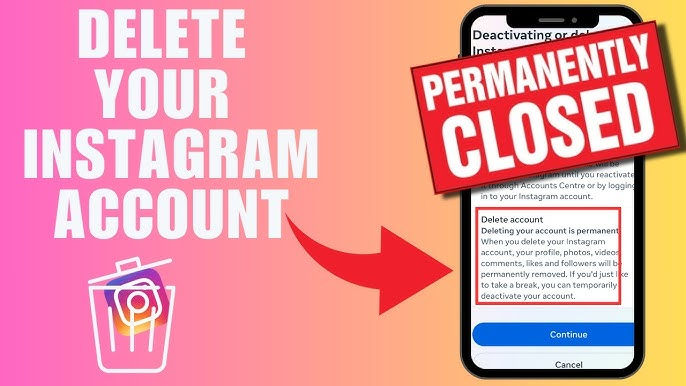

Comments